Accessing the Blocks/OnBot Editor
The code editor for both Blocks and OnBot Java can be accessed through any device with WiFi and a web browser (however, a computer is preferred). To access it, you first need to open the FTC Robot Controller app on your Robot Controller phone or you can open the FTC Driver Station app on your Driver Station phone (however, your Driver Station must be connected to your Robot Controller if you want to program from it). Once the app is opened, click the three dots in the top right, like so:

A few options will pop up; choose the Program & Manage option. This should bring up a page containing a WiFi network name and password. If you setup your phone correctly, the WiFi network name should be “DIRECT”, 2 letters, your team number, and then “RC”. In my case, the WiFi network is “DIRECT-yH-1234-RC” (my team number is 1234) and my password is “FYNbm899”.
On your computer, look through the available WiFi networks. You should find a network has the same name as displayed on your phone. Here is an example from my computer:
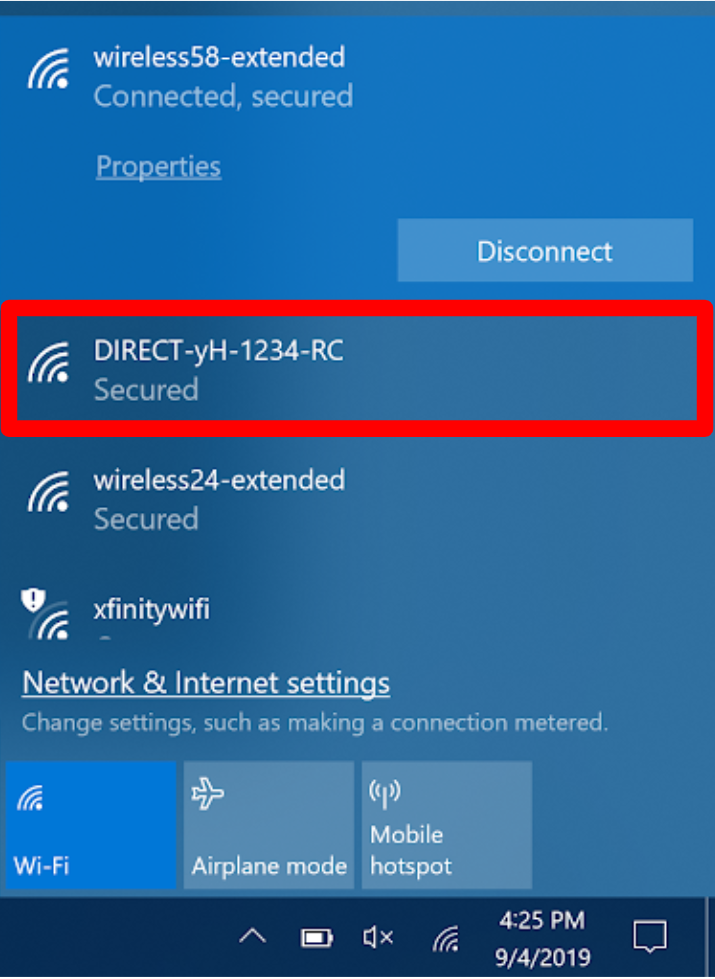
Click on the correct WiFi network and enter the password displayed on your phone. Once you are connected, open a web browser (Google Chrome, Safari, etc.) and go to this website:
192.168.49.1:8080
This should take you to a page like this:
If you see this, you have successfully accessed the Blocks/OnBotJava editor! You might want to bookmark this page so that you can access it easily later. If you are using Google Chrome, click the star icon in the top right to bookmark it.





